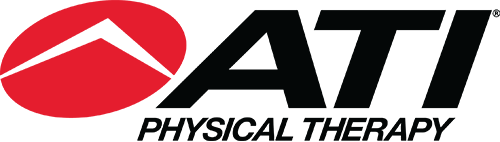Avoid Pain at Your Desk
Posture:
- Look and see where your feet are located, if your chair is too high, lower it so your feet can be flat on the floor.
- If your feet are tucked under the casters, your chair is too low. Raise your chair to have that basis of support.
- Having your knees at a 90 degree position indicates that you're in the proper position.
Shoulders and Elbows:
- Your elbow should be relaxed at a 90 degree angle.
- Raise or lower your chair to make sure your forearms are level with the desk.
- Bring your keyboard closer if it's too far away.
- Have your mouse close to your keyboard, so you won't have to reach to the side.
Wrists:
- Make sure your wrists are in a neutral position, where they're nice and flat, and not extended.
- Adjust the pegs of your keyboard to make sure your wrists are neutral.
Neck:
- Keep your shoulders are back, your head is up, and not leaning forward.
- Have your monitor at arms length from yourself, to prevent neck strain.
Transcript
Hello, this is Rob Neighbors, and I'm an ergonomic consultant with ATI Worksite Solutions. I'm here with Lynette Carlson, she's a sports medicine supervisor here at corporate, and we're going to be taking a look at her workspace and see if there's anything we can do for an ergonomic assessment to straighten out her set up or her posture.
The first part we're going to look at is where your feet are located, if your chair is too high, your feet are going to be dangling and they're not going to be having any support. You want to try and keep your feet flat on the floor. Again, if your chair is too high, you're going to want to lower it so you can get your feet flat on the floor like Lynette is here, or if your chair is too low, your feet might be tucked under the onto the casters and you're going to lose some of your basis support. In that case, you're going to want to raise your chair up so that your feet are flat on the floor. You can kind of judge that in where your knees at. If your knee's at a 90 degree angle, you're going to be in the proper position. If you're lower than that, and your knees in a greater than 90 degrees position, you're going to want to raise your chair. If your chair is higher than that, and your leg's in an extended position, so you'd be in this type of position, you want to make sure you can lower your chair so that now my foot is flat on the floor in the proper position to give you support.
The next position we're going to look at is where your upper body is, when you're typing, so then we turn have her turn around, and go to the desk. You want to look and see where your arms are at. The next segment we're going to look at, is her shoulder and elbow. So what type of position are we? We want your elbow to be relaxed at your side and at a 90 degree angle. You look at Lynette here, she's a little bit extended and her arm is out in front of her. You want that, hold back. One of the things that may be causing the problem is that the chair is too low, we'd want to raise the chair up a little bit... you have adjustment here? You basically want to raise your chair in order to get your elbows relaxed, and your forearms should be level with the desk.
Now that her elbow is nice and relaxed at her side, her shoulders back and relaxed, and she's in a better posture. Another thing that could be contributing to that, is that the keyboard is away from the body. So you'd want to pull that closer as well, if you are too far away. Again, your elbows are nice and relaxed and 90 degree angle at your side, and you're not having to reach out in front. Another piece of equipment that may be leading to that as well is your mouse, you want to see where the mouse is positioned as well. You'd want to make sure that was close to the keyboard, and you're not having to reach out to the side. You want to keep that elbow in tight in to your side, and in a relaxed position, where you're not reaching. Once we get you there, the next segment we could look at is your wrists.
We want to make sure your wrists are in a neutral position, so you're nice and flat instead of being constantly extended in this position which could lead to elbow and wrist discomfort. If you are, and she is a little bit extended here, what you can do with your keyboard is just take the little pegs from the back, and drop them flat. Just with that little change in degree of angle of the keyboard, can put your wrists in a better neutral position and eliminate some of that. The next positioning we're going to look at, is where your neck is at. You want to make sure your shoulders are back, and your head is up so we're not leaning forward, and we'd be getting into, what we call, 'Forward head posture.' One thing that can contribute to that, is the distance of the monitor. The proper placement for your monitor, and an easy way to tell where it should be, is by putting your arm straight out in front of you. Reach out, where your fingertips are at is where your monitor should be located at. If you look at Lynette here, she's a little bit out of her range, so you'd want to pull that monitor in a little closer.
That does two things: it eliminates eye strain, so your eyes are better and able to focus, and prevents you from leaning forward and getting into that 'Forward head posture.' What happens is that your eyes get tired, and your body compensates by leaning forward. To adjust for that, you just pull your monitor within that range so your monitor is fingertips away. You can also look at the height of your monitor, so you're not in a downward, glazing position or looking up. So basically, our rule of thumb is, where the top of the monitor is, is where your eyebrows should be even with. Some of the monitors are going to have adjustments, some aren't.
You just gotta play with it, and you're probably maxed out, it's a little bit low than what she wants. An easy way to fix that, is to take a ream of paper, or a thick book, put it under there, raises it up and eliminates that problem. These are some tips you can use to correct your own workspace on your own, if you would like more information you can visit ATIWorksiteSolutions.com.